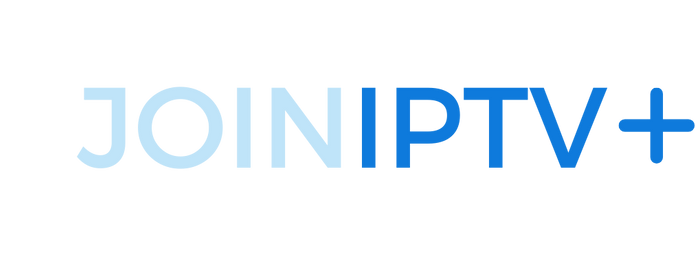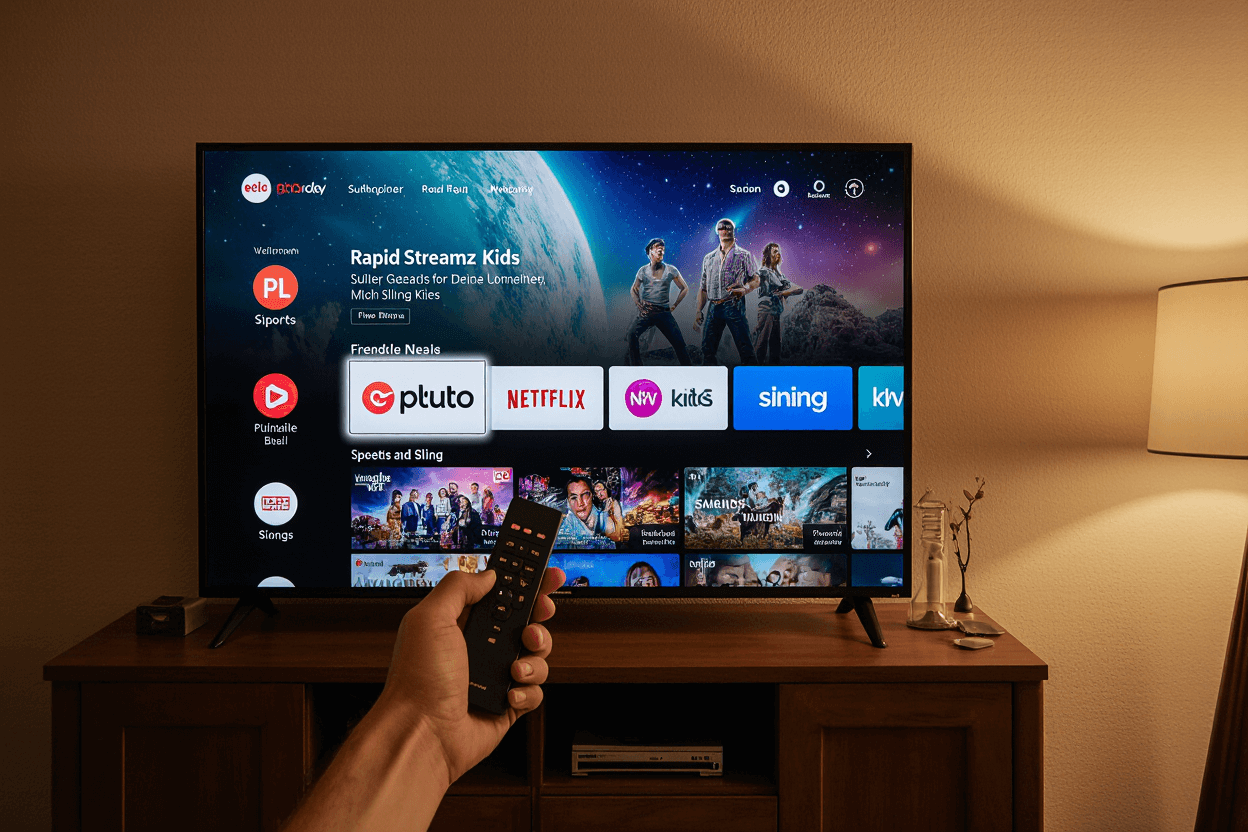How to Watch Live TV on Firestick: Simple Setup Guide That Actually Works (2025)
 Want to know something cool? You can watch thousands of channels with just one click when you set up live TV on Firestick.
Want to know something cool? You can watch thousands of channels with just one click when you set up live TV on Firestick.
The Amazon FireStick has changed the way we stream content. You can watch movies, TV shows, documentaries, news, and even live sports from a single device. Most people know about regular streaming apps, but your Firestick’s real strength comes from its ability to stream live TV content. The right apps can take your streaming experience to the next level, whether you’re just starting with FireStick or you’ve had it for a while.
This piece will show you exactly how to set up live TV on Firestick using both official and unofficial apps. You’ll learn about using Downloader codes – those handy short numbers that make app installation quick without typing long URLs. We’ll also help you find the best free live TV apps for Firestick and share tested tips to fix common issues for smooth, buffer-free streaming in 2025.
Ready to make your Firestick the ultimate live TV streaming machine? Let’s dive in!
Step 1: Set Up Your Firestick for Live TV

Image Source: MakeUseOf
You need the right setup on your FireStick to watch live TV. The standard FireStick settings block third-party apps that stream live channels. Let me show you how to set up your device to access thousands of channels.
Enable apps from unknown sources
The default security settings on FireStick need adjustment to stream live TV. Amazon App Store is the only allowed source by default. Many great live TV apps require sideloading.
Here’s a simple way to enable unknown sources:
- From your FireStick home screen, go to Settings (gear icon at the top)
- Scroll right and select My Fire TV
- Select Developer Options
Can’t find Developer Options? Try this:
- Go to Settings > My Fire TV > About
- Click your Fire TV Stick name 7 times quickly
- You’ll see “No Need, You Are Already a Developer”
- Go back and Developer Options will appear
Your FireStick version determines what you’ll see in Developer Options:
- Apps from Unknown Sources – Just turn it ON
- Install Unknown Apps – Enable the Downloader app here
This setting lets you install the best free live TV apps that aren’t in the official store.
Install the Downloader app
The Downloader app helps you get live TV on FireStick. This tool makes it easy to sideload apps with just a URL or code.
Getting Downloader is straightforward:
- Click the Find icon on your FireStick home screen
- Select Search
- Type “Downloader” on the keyboard
- Pick the Downloader app from results
- Click Download or Get
- Let it install
A quick tip: Hold the microphone button on your remote and say “Downloader” to find it right away.
Find Downloader in Your Apps & Channels after installation. This app opens the door to free channels, sports, movies, and more.
Connect to a stable Wi-Fi network
A stable internet connection makes live TV streaming smooth on FireStick. Poor connectivity affects app performance.
Check your connection:
- Go to Settings > Network
- Select your network
- Press Play/Pause on your remote to see connection status
Your signal should read “Good” or “Very Good” for the best experience. Try these fixes for weak signals:
- Put your router closer to FireStick
- Use 2.4 GHz network for better range
- Restart your router and FireStick
Connection still acting up? Reset it:
- Go to Settings > Network
- Locate your network
- Press the Menu button, then Select
- Choose to forget the network
- Type your password to reconnect
Your FireStick is ready for the best live TV apps after these steps. Next up: installing a VPN for safe streaming.
Ready to explore premium channels? Get your 24-hour free IPTV trial and enjoy quality streaming today!
Step 2: Install a VPN for Safe Streaming

Image Source: Impulsec
Streaming live TV on Firestick needs a Virtual Private Network (VPN) to keep your viewing private and give you access to more content. You should add a VPN right after the simple setup of your Firestick to make sure you can stream safely without restrictions.
Why a VPN is essential for Firestick
A VPN creates a secure tunnel for your internet traffic and gives Firestick users several benefits while watching live TV:
Enhanced Privacy Protection: Your Internet Service Provider (ISP) sees everything you watch on your Firestick without a VPN. They can track what you stream and might share this information with other companies.
Bypass Bandwidth Throttling: ISPs often slow down streaming traffic when they spot heavy bandwidth use. A VPN hides your traffic type, so you get smoother streaming without much effect on your internet speed. You won’t see annoying buffering while watching your favorite live TV channels.
Access Geo-Restricted Content: The best reason to use a VPN with Firestick is to unlock content from around the world. You can watch your home country’s streaming services while traveling. You also get to explore content from different regions that you normally can’t access.
Protection on Public Networks: A VPN adds extra security against hackers and snoopers when you use your Firestick on hotel or public WiFi.
Best VPNs for Firestick in 2025
Our extensive testing across streaming platforms shows these are the best VPN options for watching live TV on Firestick:
NordVPN: This service runs 3,200+ servers in many countries and works great at unblocking streaming services. You’ll find their user-friendly app right in the Amazon App Store. NordVPN works with 95% of popular streaming sites.
Surfshark: This budget-friendly option delivers quality service. You get unlimited device connections with one subscription. Surfshark unblocks 88% of major streaming services and has servers in more than 100 countries.
ExpressVPN: It costs more but offers great ease of use – perfect for VPN beginners. The service maintains fast speeds and unblocks 86% of streaming platforms reliably.
IPVanish: This solid choice includes unlimited device connections and unblocks 85% of streaming services effectively.
CyberGhost: The service features servers specially tuned for streaming, which makes it great for watching live TV on Firestick.
How to install and activate a VPN
Setting up a VPN on your Firestick is simple. Here’s what to do:
-
Find the VPN app: Go to the search icon (magnifying glass) from your Firestick home screen.
-
Search for your chosen VPN: Type the name of your selected VPN using your remote or the Fire TV app on your phone.
-
Download and install: Pick the VPN app from search results and click “Get” or “Download”.
-
Launch and login: Start the app and sign in with your account details. You’ll need to subscribe first if you don’t have an account.
-
Allow connection requests: Click “OK” when asked to let the VPN create a connection.
-
Select a server: Pick a server location based on the content you want. Connect to a US server to watch US-based live TV channels.
-
Start streaming: Just minimize the VPN app and open your favorite live TV app once connected.
First-generation Firestick users can still protect their connection by setting up the VPN on their router since these devices don’t support VPN apps directly.
Ready to see how smoothly live TV streams with your new VPN? Get your 24-hour free IPTV trial at joiniptv.com/free-trial and enjoy buffer-free streaming with thousands of live channels!
Many VPNs also come with features that block ads and trackers. This improves your privacy and streaming experience by stopping third-party companies from tracking what you do.
Step 3: Use Downloader Codes to Install Apps

Image Source: TROYPOINT
Your Firestick is now secure behind a VPN. Let’s make use of Downloader codes to access thousands of live TV channels on Firestick. These numeric shortcuts help you install the best streaming apps without typing long URLs.
What are Downloader codes?
These short numeric codes, usually 5-6 digits long, work as convenient shortcuts to direct download URLs for apps. You don’t have to type complex web addresses that might lead to errors. The codes take you straight to the download location of your app.
The Downloader app started accepting these numeric codes after the July 18, 2020 update. Each code represents a shortened URL that takes you directly to an app’s download link.
These codes offer several benefits for watching live TV on Firestick:
- Simplified installation: No long URLs to type with your remote
- Reduced errors: No typos from entering complex web addresses
- Quick access: Direct path to download pages
- Wide selection: Many apps not found in the Amazon App Store
How to enter codes in the Downloader app
Installing free live TV apps for Firestick with Downloader codes is simple. Here’s what you need to do:
- Launch the Downloader app on your Firestick
- On the Home tab, click the Search Bar under “Enter a URL, Search Term, or Short Code”
- Enter the numeric Downloader code for your desired app
- Click Go to start the process
- Wait for the code to redirect you to the download URL
- Once the APK file downloads, select Install
- After installation completes, click Done
- Select Delete to remove the APK file (saves space)
- Confirm by clicking Delete again
The AFTVNews URL Shortener built into the Downloader app lets users create these codes for faster app access. This feature changes how you install apps on your Firestick.
Top working codes for live TV apps
Here are the most reliable Downloader codes to install the best free live TV apps for Firestick in 2025:
Live NetTV (Code: 3116037) – A prominent streaming APK for Firestick that offers over 700 live TV channels in various genres like sports, religion, and entertainment. It works with external players like MX Player and VLC.
Rapid Streamz (Code: 3142094) – This app gives you 800+ live TV channels from countries worldwide including USA, UK, and India. The latest version runs smoothly with VLC Player and MX Player.
TVTap Pro (Code: 4318782) – A fantastic app with 500+ channels globally across nine categories, free and ad-free. The app pairs well with Go Player and MX Player.
HD Streamz (Code: 8844957) – One of the oldest free live TV apps with more than 700 channels from France, the UK, and parts of Asia. Each channel comes with multiple streaming links for reliable access.
Pluto TV (Code: 4776814) – This service features over 250 live TV channels including CNN and Nickelodeon, plus on-demand content. Users can turn on subtitles and create their own watchlists on this free, ad-supported platform.
StreamFire (Code: 4711371) – A fresh addition to Firestick streaming APKs from SportsFire’s developers. The app streams channels in entertainment, religion, and kids’ categories from Canada, the US, and the UK.
Solid Streamz (Code: 1647649) – Perfect for movie lovers with its mix of TV shows, series, movies and live TV channels from around the world.
Ready to try premium live TV channels before picking an app? Get your 24-hour free IPTV trial at joiniptv.com/free-trial and experience quality streaming today!
These apps give you access to thousands of live channels covering sports, news, entertainment, and more. The next section explores the best free live TV apps for Firestick in detail.
Step 4: Best Free Live TV Apps for Firestick

Image Source: Fire Stick Tricks
You’ve downloaded your favorite apps using Downloader codes. Now let’s look at the best free live TV apps for Firestick that give you access to thousands of channels. These apps are great alternatives to expensive cable packages since they have extensive content without subscription fees.
Live NetTV
Live NetTV is one of the oldest unofficial apps for watching live TV on Firestick. This app lets you watch over 800 live TV channels of all types. The app’s value comes from its rich collection of channels from the US, Canada, UK, Brazil, Pakistan, and India.
The content is neatly sorted into categories like news, entertainment, business, reality TV, travel, cooking, music, and kids’ programming. The app works with external video players like MX Player and VLC, so you can choose how to watch your content.
Sports fans will love the dedicated sports category with region-specific channels. The “Live Events” tab updates every day with the latest games. Want to try premium channels? Get 24 hours free trial at joiniptv.com/free-trial
Rapid Streamz
Rapid Streamz brings you over 800 live channels from the US, UK, Australia, Canada, India, Portugal, and beyond. The app stands out by offering multiple streaming links for most channels. This means you’ll always have a backup if one link stops working.
Sports coverage is where this app really shines. It has dedicated sections for boxing, tennis, cricket, football, rugby, basketball, motorsports, and wrestling. The app also comes with useful features like parental controls, channel requests, and a choice between ad-free or ad-supported versions.
TVTap
TVTap Pro gives you approximately 500+ live channels sorted into nine categories including Entertainment, Movies, Music, Sports, and Documentary. The app stays free and ad-free, making your viewing experience smooth and uninterrupted.
The latest v3.2 update brings HD quality streaming for better picture quality. TVTap’s user-friendly design makes navigation easy. You can filter channels by country or region to find what you want. The “Favorites” feature helps you quickly access channels you watch often.
Pluto TV
Pluto TV sets itself apart as an official app you can download straight from the Amazon App Store. This free service shows ads but gives you access to over 250 channels with live programming, movies, and TV shows.
The content spans nearly two dozen categories from Movies and Comedy to Classic TV, Westerns, Sci-Fi, Sports, News, and Kids. You can also watch thousands of on-demand movies that let you pause, rewind, or fast-forward.
Pluto TV’s biggest advantage is its legal status. The app gets content directly from over 170 partners. Creating custom viewing lists is simple – just add channels to Favorites or make Watch Lists for on-demand content.
Xumo Play
Xumo Play, which used to be Xumo TV, offers 350+ live channels showing movies, TV shows, news, and sports. It also has 15,000 titles ready to watch on demand. This official app lets you start watching right after installation without any login or subscription.
The service features channels like Fox Sports, NBC News, Bloomberg, and many more. Content is organized in 26 genres, from Local News and Weather to Action & Drama TV, Westerns, and Horror & Sci-Fi.
The app learns from your watching habits to suggest content you might like. Xumo Play has become popular among cord-cutters because it’s free, legal, and packed with quality content.
Want to explore more live TV options? Get 24 hours free trial at joiniptv.com/free-trial to find thousands of premium channels.
Step 5: Explore Official Live TV Apps
Premium live TV on Firestick services are better than free apps. They provide reliable streaming with exclusive content and advanced features. These official apps give you consistent performance, extensive channel lineups, and legal access to popular networks.
YouTube TV
YouTube TV is a complete live TV on Firestick solution that gives you over 100 live and on-demand channels. You can get promotional pricing – right now it’s $47.64 for your first two months, then $65.91 monthly after that.
YouTube TV’s exceptional cross-device compatibility makes it great for Firestick users. You can naturally switch between watching on your TV, phone, tablet, or computer without missing any content. The service works perfectly with Google Assistant, which lets you use voice control to play, pause, or record content.
You can use YouTube TV on all Firestick models, including Fire TV Edition smart TVs made by Toshiba, Insignia, Element, and Westinghouse. This means you can enjoy their big content library on any device you own.
Sling TV
Sling TV gives you a budget-friendly way to watch live TV on Firestick. They skip rigid subscriptions and bloated channel packs, unlike traditional providers. Their prices are nowhere near what competitors charge.
The service has three main packages:
- Sling Orange: 34+ channels for $31.77 ($15.88 first month)
- Sling Blue: 40+ channels for $35.74 ($17.87 first month)
- Orange + Blue: 50+ channels for $47.65 ($23.82 first month)
Sling’s cloud DVR lets you record all live content with 50 hours of free storage. You can upgrade to unlimited storage for an extra $3.97 monthly. A reliable internet connection is vital – you just need 3 Mbps for mobile devices and up to 25 Mbps for multiple devices.
FuboTV
FuboTV started as a sports-focused platform but has grown into a complete IPTV service. Their Multi-View feature stands out by letting you watch different games at the same time on your Firestick.
You can choose from Pro ($63.52/month), Elite ($71.47/month), and Premier ($79.41/month) pricing tiers. Sports fans will love the specialized add-ons like Sports Plus with NFL RedZone ($8.73/month) and NBA League Pass ($11.90/month).
FuboTV lets you stream on up to 10 devices at once, which works great for households with multiple viewers. You can easily install the app from the Amazon App Store on your Firestick.
Paramount+
Paramount+ is an affordable way to get live TV on Firestick with plans starting at $4.76 monthly (with ads) or $9.52 monthly (ad-free with Showtime extras). The Amazon App Store has the app available for free download.
While it’s known for on-demand content, Paramount+ also offers live sports coverage, including NFL games. New subscribers can try the service free for one week.
Want to try premium IPTV options first? Get your 24-hour free IPTV trial at joiniptv.com/free-trial and watch thousands of channels today!
Step 6: Watch Sports, Movies & More
A Firestick becomes more powerful with access to specialized content that includes sports broadcasts, movies, and shows combining live TV on Firestick with on-demand options. Here are the best apps in each category to boost your streaming experience.
Best firestick sports apps
ESPN+ stands at the top for sports fans and offers great coverage of soccer, hockey, baseball, golf, and boxing in HD quality streaming. The service became the first sports-dedicated channel to provide 24/7 coverage and exclusive access to pay-per-view UFC matches.
SportsFire is an excellent free app that streams sporting events with minimal buffering. The platform streams more than 200 free live channels that cover football, basketball, baseball, hockey, and more. Users love its daily updated schedule that makes finding live events quick and easy.
DAZN streams sports content to more than 200 countries. The platform started with combat sports but now includes football, basketball, MMA, baseball, and other sports. Subscription plans start at GBP 15.88 per month.
Top firestick movie apps
Amazon’s Freevee ranks highest for movie lovers and delivers original shows, more than 400 live TV channels, and a big content library at no cost.
Tubi hosts over 50,000 movies and TV shows, making it one of the biggest free streaming collections available. The platform creates original documentaries through TMZ.
Plex brings together a massive film library with 250 live-streaming channels that cover food, sports, children’s shows, and international programming.
Apps with both live and on-demand content
Pluto TV shines by offering 250+ live channels and a rich catalog of on-demand movies. The platform groups content into nearly two dozen categories and includes many popular film series like Mission Impossible and Indiana Jones.
Xumo Play (formerly Xumo TV) offers 350+ live channels and 15,000 on-demand titles without any subscription or login requirements. Content spans 26 genres including Local News, Weather, Action & Drama, and more.
FOX Now streams both on-demand and live content. Users get access to full FOX episodes, shows, and live sports from the FOX network.
Premium sports and movie channels await you. Get a 24-hour free trial at joiniptv.com/free-trial to watch thousands of quality channels from every category.
Step 7: Organize and Customize Your Apps

Image Source: YouTube
Setting up your favorite live TV on Firestick apps the right way makes streaming much easier. The sort of thing I love about a clean interface is how it prevents frustration, especially with many streaming apps installed. Let’s look at ways to reshape the scene and turn your Firestick into a customized entertainment center.
Use custom launchers
Amazon’s default interface has too much sponsored content and recommendations that waste screen space. Custom launchers are a great way to get a cleaner look that puts your installed apps first, not advertisements.
Wolf Launcher stands out as all but one of these custom launchers that work with Firestick, giving you an ad-free experience. This powerful tool lets you customize backgrounds, tile features, and has organized sections for apps. It also lets you hide apps with password-protected files for more privacy.
Projectivy gives you similar benefits by removing sponsored/suggested content while offering more customization options. Both launchers greatly boost navigation speed and device performance.
Remove bloatware and ads
Firestick devices come with preloaded applications that you can’t disable or uninstall through regular methods. Debloat Toolbox fixes this issue by letting you disable unwanted Amazon bloatware.
This free application works with any Firestick running OS 6 & 7 and substantially improves device performance. To use it:
- Install Debloat Toolbox using Downloader
- Select unwanted services to disable
- Click the Play button to apply changes
Note that you shouldn’t disable Amazon System Updates since these keep your device secure.
Create app folders for easy access
Custom folders on your Firestick help group related apps together and make viewing easier. To organize your apps:
- Select and hold the app for a few seconds
- Drag it over another app to create a folder
- Name the folder based on content type (Movies, Sports, Kids, etc.)
This simple system helps you find your favorite live TV on Firestick apps quickly, especially with dozens installed.
Ready to try premium live TV channels on your newly organized Firestick? Get your 24-hour free IPTV trial at joiniptv.com/free-trial today!
Step 8: Troubleshoot Common Streaming Issues
Your perfect live TV on Firestick setup might still face streaming problems. Buffering, freezing, and app crashes can ruin your viewing experience. These common problems have simple fixes that will get you back to smooth, uninterrupted live TV on Firestick.
Fix buffering and lag
Poor internet speed usually causes buffering during live TV on Firestick. Quality streaming needs specific speeds: 5 Mbps for SD content, 10 Mbps for HD, and 25 Mbps for 4K. You can check your connection speed through Fast.com or Speedtest.net.
Weak WiFi signals have several solutions:
- Place your router near your Firestick
- Try switching between 2.4 GHz and 5 GHz networks based on distance
- Use an Ethernet adapter for better stability
Your streaming quality might suffer when multiple devices share the network. You should disconnect unused devices when watching important content.
Clear cache and manage storage
Apps store cached data that slows down your Firestick over time. Regular cache clearing helps performance without affecting your account logins.
Here’s how to clear app cache and data:
- Navigate to Settings > Applications > Manage Installed Applications
- Pick the app giving you trouble
- Select Clear Cache to remove temporary files
- Choose Clear Data if problems continue (this resets the app)
You can check available storage space in Settings > My Fire TV > About > Storage.
Update or reinstall apps
Old apps create performance issues or stop working. Update your apps this way:
- Hold play/pause and select buttons for a quick restart
- APKUpdater works best for updating third-party apps
Some apps need a fresh start:
- Remove the problematic app
- Stop the app completely before removal
- Get it again through Downloader or Amazon App Store
Ready for smooth streaming with thousands of channels? Try our 24-hour free IPTV service at joiniptv.com/free-trial now!
Conclusion
Setting up live TV on Firestick is easier than ever in 2025. This piece walks you through eight simple steps that will turn your streaming device into an entertainment powerhouse with access to thousands of channels. The process starts with basic device setup and enabling apps from unknown sources. You’ll also need a reliable VPN to stream securely. Each step builds on the previous one to create the ultimate streaming experience.
Downloader codes make the installation process much simpler. You won’t have to type long URLs with your remote anymore. These numeric shortcuts connect you instantly to the best free live TV apps like Live NetTV, Rapid Streamz, and TVTap Pro. Each app offers hundreds of channels of all types.
Premium options like YouTube TV, Sling TV, and FuboTV give you reliable alternatives with exclusive content and advanced features. Without doubt, the mix of free and paid options means you’ll always have something to watch.
A well-organized setup matters just as much as installation. The guide shows you how to declutter your Firestick’s interface with custom launchers. You’ll learn to remove unwanted bloatware and create app folders that make navigation smooth. Quick troubleshooting tips help you fix buffering, storage, and app performance issues as they come up.
This setup works great because it’s so flexible. Sports fans, movie lovers, and news followers can watch exactly what they want with just a few clicks. Most solutions work without expensive cable subscriptions or complicated hardware.
Want to realize the full potential of live TV streaming? Get your 24-hour free IPTV trial at joiniptv.com/free-trial and find thousands of channels worldwide. Your perfect streaming setup is ready – grab your Firestick and this guide to begin.
Key Takeaways
Transform your Firestick into a live TV powerhouse with these essential steps that unlock thousands of channels without expensive cable subscriptions.
• Enable “Apps from Unknown Sources” in Developer Options to install the best free live TV apps not available in Amazon’s official store.
• Install a VPN before streaming to protect your privacy, bypass ISP throttling, and access geo-restricted content from around the world.
• Use Downloader codes (short numeric shortcuts) to quickly install apps like Live NetTV (3116037) and Rapid Streamz (3142094) without typing long URLs.
• Combine free and premium apps – Mix apps like Pluto TV and TVTap Pro with services like YouTube TV for comprehensive live TV coverage.
• Organize your setup with custom launchers like Wolf Launcher to remove ads and bloatware, creating folders for easy app navigation.
• Troubleshoot buffering issues by ensuring 25+ Mbps internet speed, clearing app cache regularly, and updating apps through APKUpdater for smooth streaming.
With proper setup including VPN protection and the right mix of apps, your Firestick becomes a complete entertainment solution offering everything from live sports and news to movies and international channels – all accessible through simple remote navigation.
FAQs
Q1. How can I access the live TV guide on my Fire Stick?
To view the channel guide, navigate to the “On Now” row on your Fire TV Home screen, press the menu button on your remote, and select “Channel Guide”. This will display programming and scheduled listings for your local channels.
Q2. What’s the process for setting up live TV on a Fire Stick?
Connect a supported live TV source to your TV’s cable input using a coaxial cable. Then, go to Settings on your Fire TV, select “Live TV”, choose “Channel Scan”, and follow the on-screen instructions to scan for available channels.
Q3. What should I do if live TV isn’t working on my Fire Stick?
If live TV isn’t working, first ensure your internet connection is stable. Then, try clearing the cache of your live TV apps, updating them to the latest version, or reinstalling them. If issues persist, restarting your Fire Stick often resolves streaming problems.
Q4. How do I set up a Fire Stick for the first time?
To set up your Fire Stick, plug it into your TV’s HDMI port and connect it to power. Insert batteries into the remote, then follow the on-screen instructions to connect to Wi-Fi, sign in to your Amazon account, and install necessary updates.
Q5. What are some free live TV apps available for Fire Stick?
Popular free live TV apps for Fire Stick include Pluto TV, which offers over 250 channels, Xumo Play with 350+ channels, and Tubi, which features a large library of on-demand content alongside some live channels. These apps provide access to news, sports, movies, and more without subscription fees.